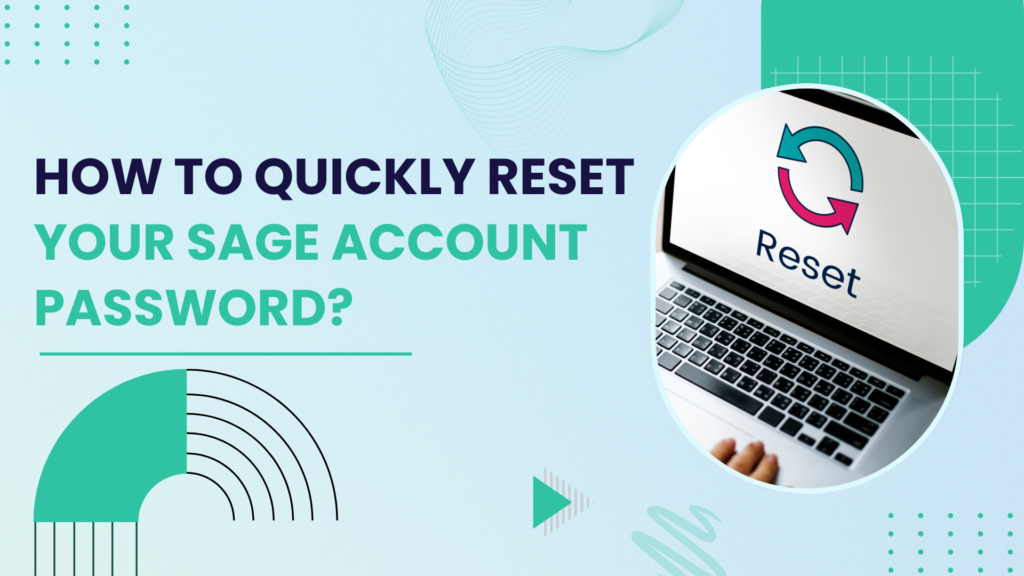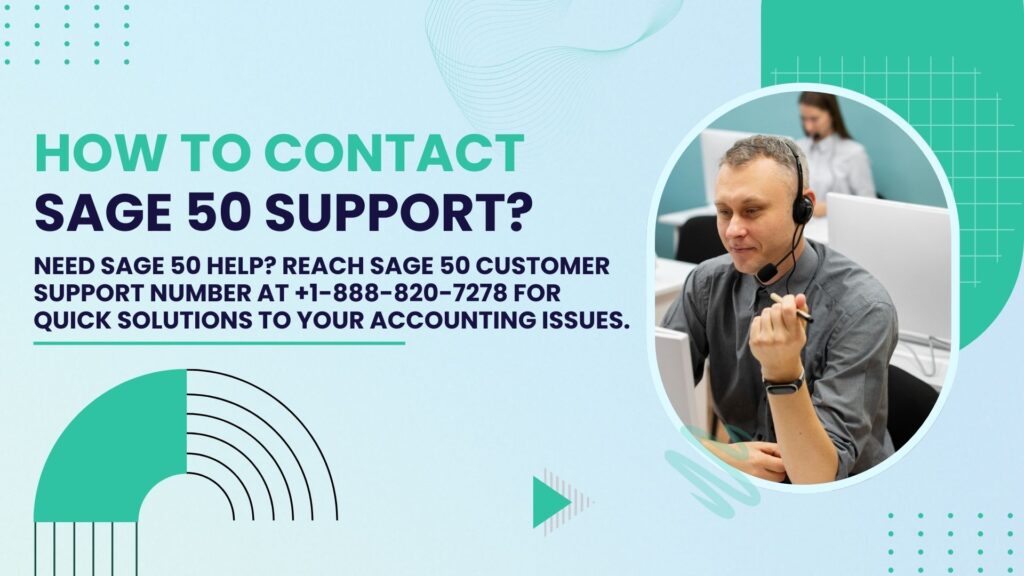In the realm of business accounting software, Sage holds a prominent spot for its robust capabilities tailored to small and medium-sized enterprises. Whether you’re using Sage 50, Sage 100, Sage Business Cloud Accounting, or other variants, securing access through passwords is crucial for protecting financial data. However, forgotten passwords and login issues are common. That’s why knowing how to reset your Sage password is a fundamental skill for users and administrators alike.
In this article, we’ll guide you through every aspect of resetting a password in Sage—no matter the version you’re using. We’ll also touch on what to do if you’re locked out, how to enhance password security, and how administrators can manage user access efficiently.
Understanding the Importance of Passwords in Sage Software
Sage software acts as a central hub for sensitive financial records, tax data, employee payroll, customer/vendor accounts, and more. A compromised password can open the door to data breaches, fraud, and compliance violations.
Each Sage user account typically has unique credentials. Some systems also offer role-based access, allowing you to define what each user can see or edit. Therefore, password management is not just a minor issue—it’s a critical component of secure accounting operations.
Common Reasons You May Need to Reset a Sage Password
- Forgotten Password: Probably the most common reason. It happens to the best of us!
- Locked Account: Multiple failed login attempts may temporarily lock the account for security reasons.
- Security Policies: Your company may require regular password changes to comply with internal security protocols or industry regulations.
- Employee Turnover: Admins often need to reset or revoke passwords when staff leave the company.
- Suspected Breach: If there’s any indication your password may have been compromised, a reset is essential.
General Tips Before Resetting Your Sage Password
- Know Your Sage Version: Different Sage products have slightly different processes.
- Check Your User Role: Some tasks require administrative privileges.
- Have Email Access Ready: Many Sage products send password reset links via email.
- Backup Your Data: It’s always wise to perform a quick backup before making account-level changes.
How to Reset Sage 50 Password? (U.S. Edition)
For Regular Users (Non-Admin)
- Open Sage 50.
- On the login screen, click on “Forgot Your Password?”
- You’ll be prompted to enter your User ID.
- Sage will send a reset link to the email associated with that user account.
- Click the link in the email and follow the prompts to create a new password.
If You Do Not Receive an Email
- Check your Spam folder.
- Ensure the email on record in Sage is correct.
- Contact your system administrator to verify user details.
For Administrators Resetting Another User’s Password
- Login to Sage 50 with an administrator account.
- Go to Maintain > Users > Set Up Security.
- Select the user whose password you want to reset.
- Click Edit User.
- Enter a temporary password and share it securely with the user.
- Ask the user to log in and change the password upon first access.
How to Reset Sage Business Cloud Accounting Password?
Sage Business Cloud is a web-based platform, so the password reset process is a bit different but quite intuitive.
For Users
- Go to the Sage login page: https://www.sage.com
- Click “Forgot your password?” under the login form.
- Enter your email address.
- You will receive a password reset link via email.
- Click the link and set a new password (usually needs at least 8 characters with a mix of letters and numbers).
For Admins Managing Team Access
- Log into your account.
- Navigate to Settings > User Management.
- Select the user who needs help.
- You can either:
- Reset their password and notify them.
- Re-invite the user by deleting and re-adding them with a temporary password.
How to Reset Sage 100 Password?
Sage 100 (formerly MAS 90 and MAS 200) is more complex, typically used by larger organizations with IT involvement.
For Users
- Open Sage 100.
- On the login screen, if the “Forgot Password” link is enabled, click it.
- If not enabled, contact your Sage System Administrator.
For Administrators
- Log in to Sage 100 as an Admin.
- Go to Library Master > Main > User Maintenance.
- Select the user.
- Click the “Change Password” or set a new temporary password.
- Notify the user and advise them to change it immediately after logging in.
Note: Some versions of Sage 100 don’t allow users to reset passwords themselves. Admin intervention is mandatory.
How to Reset Password in Sage Payroll?
Sage Payroll (UK and Ireland) offers a separate interface and often integrates with other Sage products.
If You Forgot Your Password
- Open Sage Payroll.
- On the login screen, click “Forgot password?”
- You’ll be prompted to enter your login ID and email address.
- A reset link will be emailed to you.
Resetting Passwords for Other Users (Admin)
- Login to Sage Payroll as an Admin.
- Go to Company > User Access.
- Select the employee/user.
- Assign a new password or reset it to default.
Password Reset Troubleshooting
What If You Still Can’t Log In?
- Check Usernames: Mistaking usernames for email addresses is common.
- Verify Software Version: Make sure you’re on the correct login page or portal.
- Clear Cache: Web versions may have browser-related issues.
- Contact Support: When all else fails, Sage support can help validate and recover your account.
How to Change Your Sage Password (If You Know the Current One)
Changing your password periodically is a good practice. Here’s how you can do it:
For Sage 50
- Go to Maintain > Users > Change Password.
- Enter your current password.
- Choose a new one.
- Click OK to confirm.
For Sage Business Cloud
- Click your profile in the upper right corner.
- Select “My Profile” > “Change Password”.
- Enter your current and new password.
Best Practices for Sage Passwords
Choose Strong Passwords
- At least 8–12 characters long
- Mix of uppercase, lowercase, numbers, and symbols
- Avoid using easily guessable info like your birth year
Enable Two-Factor Authentication (2FA) Where Available
Some versions of Sage offer 2FA. Use it whenever possible for extra security.
Use a Password Manager
Storing Sage credentials in a secure, encrypted password manager can reduce forgotten password issues.
How Admins Can Enforce Security Policies in Sage
System administrators can apply the following policies depending on the version:
- Set password expiry policies
- Limit login attempts to avoid brute-force attacks
- Restrict user access by department or role
- Use audit logs to monitor access patterns
When You Should Contact Sage Support
If you’ve tried the above steps and still can’t access your account or reset your password, it may be time to escalate:
- You no longer have access to the email on file.
- You suspect your account is hacked.
- Your license has expired or is corrupted.
- You’re getting database-related errors after password change.
You can contact them via:
- Phone: +1-888-820-7278
- Live Chat
- Email support
- Sage Community Forums
Common Password Reset Errors (And Fixes)
| Error Message | Possible Cause | Solution |
|---|---|---|
| Invalid Login | Wrong password or username | Double-check credentials; caps lock; try password reset |
| Account Locked | Too many failed login attempts | Wait a few minutes or contact admin |
| Password reset link expired | Email link not used in time | Request a new link |
| You don’t have permission | Non-admin trying to reset another’s password | Ask an admin to perform the reset |
Final Thoughts
Resetting your Sage password doesn’t need to be a stressful ordeal. Whether you’re a casual user of Sage 50 or an admin on Sage 100 or Business Cloud, the tools to recover access are readily available—with some variation depending on your role and setup.
Keep your login details secure, stay proactive about password hygiene, and document your process if you’re managing a team. That way, even if someone does forget their password, you’ll be ready to get them back on track without skipping a beat.
Frequently Asked Questions (FAQs)
If you forgot your Sage password:
1. On the login screen, click “Forgot Password?”
2. Enter your registered email address.
3. You’ll receive a password reset link in your email. Follow the prompts to create a new password.
4. If you’re using Sage 50 or Sage 100 locally, you may need an admin to reset it manually within the program.
5. Follow the instructions in the email you receive to create a new password.
First, check your spam or junk folder. If it’s not there:
1. Make sure you entered the correct email address.
2. Wait a few minutes and try again.
3. Still no email? Contact Sage support for help.
Yes, most Sage products have minimum password requirements:
1. Minimum 8 characters
2. At least one uppercase letter
3. At least one number
4. No common passwords (e.g., “password123”)
5. Some Sage environments may enforce stronger policies.
Yes, if you’re using Sage Business Cloud or another cloud-based version. Just open the app or website in your mobile browser and follow the reset instructions. For desktop-based software like Sage 50, password resets must be done on your computer.
Sage doesn’t usually force regular password changes, but it’s a good idea to update it every 3–6 months, especially if:
1. You suspect unauthorized access
2. You’ve shared your device
3. Company policy requires it
Some Sage systems prevent reuse of recent passwords for security. If your new password isn’t accepted, try a variation or choose something entirely new.