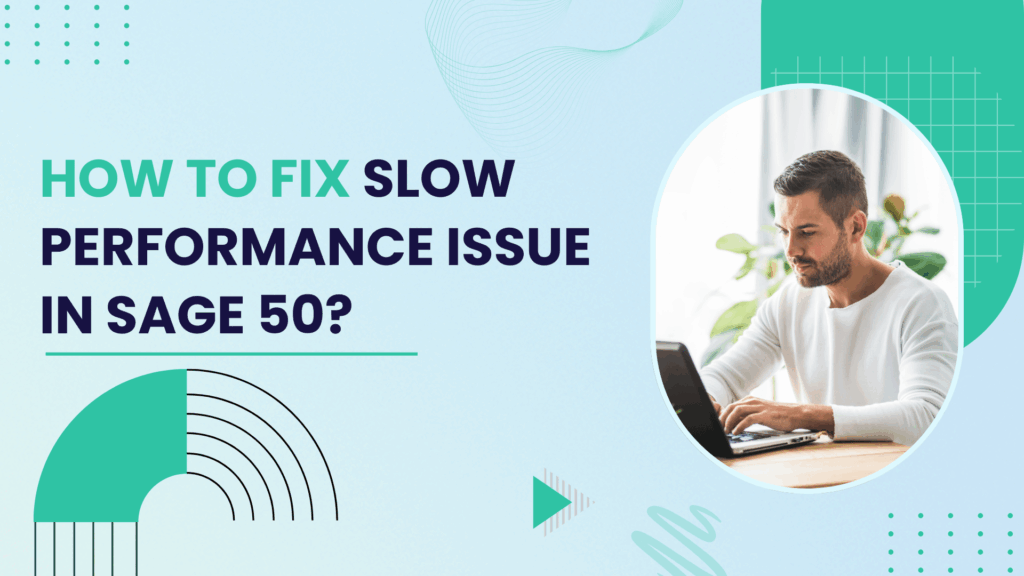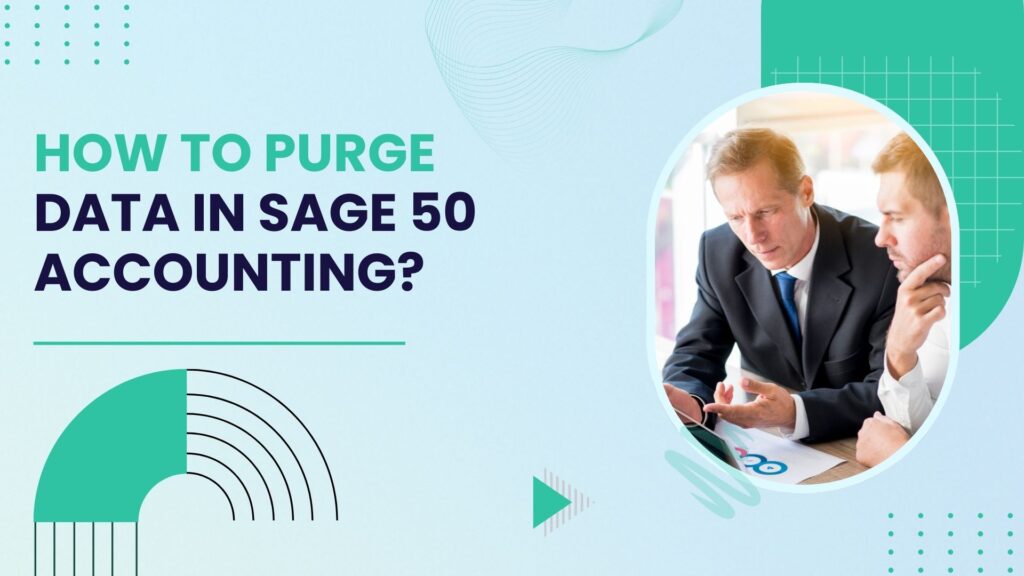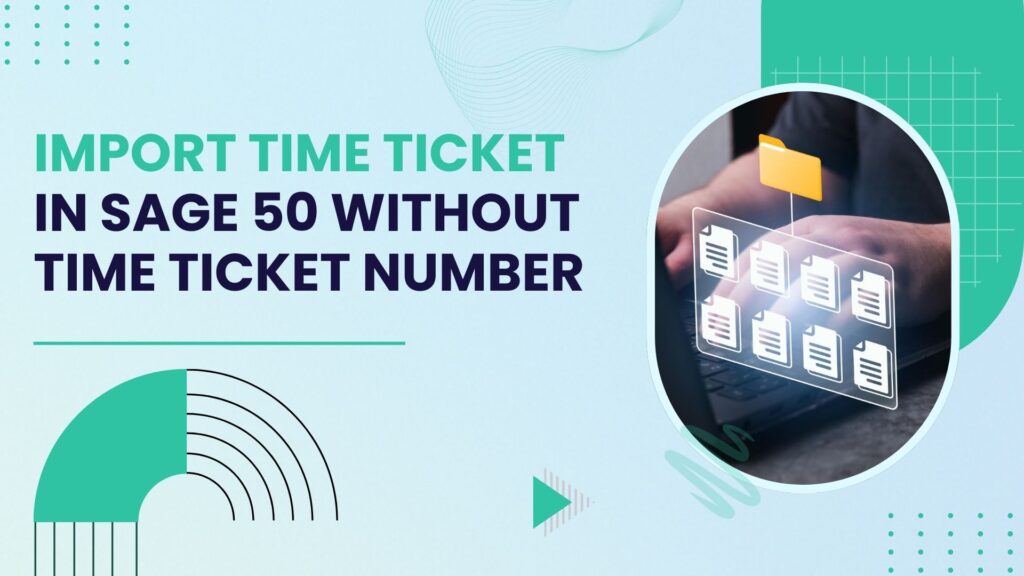Sage 50 (formerly Peachtree) is a widely-used accounting software solution designed for small to medium-sized businesses. While it offers a suite of powerful tools for financial management, users often encounter performance issues that can hinder productivity. Experiencing slow performance in Sage 50 can be frustrating, especially when it impacts critical business operations such as payroll, invoicing, or financial reporting.
This article explores the common causes of Sage 50 slow performance, practical solutions to mitigate the issues, and tips to optimize the software for better speed and efficiency.
Understanding Sage 50 and Its Architecture
What is Sage 50?
Sage 50 is an on-premises desktop-based accounting solution that provides tools for inventory management, payroll processing, customer management, and financial analysis. While modern versions have adopted some cloud functionality, the core system is still heavily reliant on the local infrastructure of the host machine and network setup.
How Sage 50 Operates
Sage 50 uses a shared database system where a central database (hosted on a server or one of the workstations) serves data to all connected users. The software uses the Actian Zen database engine to manage its backend operations. This architecture means that any bottleneck—be it hardware, network, or software—can cause noticeable slowdowns.
Common Signs of Sage 50 Running Slow
Before diving into root causes, it’s important to identify the signs that indicate Sage 50 is underperforming:
- Slow startup time — The software takes unusually long to open.
- Lag when entering data — Delays when typing, clicking, or switching between tabs.
- Slow report generation — Reports take minutes instead of seconds to compile.
- Multi-user lag — Performance drops significantly when more users log in.
- Frequent freezing or crashes — Unresponsiveness requiring forced shutdowns.
These issues can impact productivity, increase frustration, and even lead to data integrity problems. Understanding why they happen is the first step in resolving them.
Common Causes of Slow Performance in Sage 50
1. Large Company File Size
The most frequent culprit behind sluggish performance is a large company file. As businesses grow and more data is entered over time, the database file can balloon in size. Large files take longer to load, save, or process during operations.
Symptoms: Lag during startup, freezing when switching modules, slow reports.
2. Outdated Hardware
Sage 50 is resource-intensive, especially when dealing with large volumes of transactions. If your computer or server does not meet Sage’s system requirements, the software may not run efficiently.
Key hardware limitations include:
- Insufficient RAM (less than 8GB)
- Older generation CPUs
- Conventional HDDs instead of SSDs
3. Network Issues
If Sage 50 is being used in a multi-user environment, a slow or unreliable network can lead to performance lags.
Common network-related issues include:
- Low bandwidth
- High latency
- Poorly configured firewalls or routers
- Network interruptions
4. Concurrent User Load
The more users accessing Sage 50 simultaneously, the higher the data traffic on the host machine. Without adequate hardware and software optimization, performance degrades quickly.
5. Antivirus and Firewall Interference
Overzealous security software can scan Sage 50 files during access, causing unnecessary delays. Real-time scanning, in particular, can create serious performance bottlenecks.
6. Background Processes
Unnecessary background tasks on a workstation or server can consume system resources, leaving less available for Sage 50 to function optimally.
7. Corrupted Data Files or Indexes
Corruption in the database files or improper indexing can slow down queries and result in data retrieval delays.
8. Improper Installation or Configuration
An incorrectly installed version of Sage 50 or misconfigured network paths can lead to slower execution of commands, especially when the software cannot efficiently locate or access company files.
Diagnosing the Problem
Before jumping into fixes, it’s essential to pinpoint the source of the problem.
Steps to Diagnose:
- Check System Performance:
- Use Task Manager or Resource Monitor to see if CPU, memory, or disk is maxed out.
- Identify other programs that are consuming resources.
- Run the Sage 50 Database Repair Utility:
- This tool can identify and fix minor data corruption or indexing issues.
- Check Network Latency:
- Use the
pingcommand or tools liketracertto analyze latency between client machines and the server.
- Use the
- Review Company File Size:
- Navigate to the company file location and check its size. Files over 500MB can start causing slowdowns.
- Audit User Access:
- Evaluate how many users are simultaneously connected and what operations they perform.
Solutions to Improve Sage 50 Slow Performance
Step 1: Check System Requirements
First, ensure your hardware and operating system meet or exceed Sage 50’s minimum requirements. These often change with new versions.
Recommended specs:
- CPU: Quad-Core 2.4 GHz or higher
- RAM: 8 GB minimum; 16 GB recommended
- Hard Drive: SSD preferred over HDD
- Operating System: Windows 10 or 11 Pro
- Network: Gigabit Ethernet for local networking
Running Sage 50 on underpowered systems is one of the fastest ways to run into performance bottlenecks.
Step 2: Update Sage 50 and Windows
Make sure that both Sage 50 and your operating system are fully up to date.
- In Sage 50, go to Help > Check for Product Updates.
- Ensure Windows is patched through Settings > Update & Security > Windows Update.
Updates often include bug fixes and performance improvements.
Step 3: Optimize Network Configuration
Sage 50 performance can drop significantly on misconfigured networks. If you’re running Sage on a multi-user setup, ensure that:
- The data is stored on a dedicated server or main workstation.
- All users access the data using UNC paths (e.g.,
\\SERVER\COMPANY) rather than mapped drives. - The Actian database engine (Pervasive) is installed and configured properly on all machines.
- Your network uses Gigabit Ethernet instead of Wi-Fi.
- Ensure static IP addresses are assigned to the server and workstations.
A good test is to copy a large file from the server to a workstation. If this is slow, Sage will be too.
Step 4: Review and Adjust Antivirus Settings
Antivirus programs can mistakenly interfere with Sage files and its Actian database engine.
Best practices:
- Exclude Sage 50 folders from real-time scanning.
- Whitelist the following file types:
.SAI,.SAJ,.PTL,.CAB. - Avoid installing antivirus on the server that scans the data directory in real-time.
- Do not run full scans during work hours.
If necessary, consult Sage’s knowledge base or your antivirus vendor’s documentation to configure these exclusions.
Step 5: Manage User Permissions
Incorrect Windows or Sage permissions can prevent efficient access to files and services.
Checklist:
- Grant full read/write permissions to all Sage users on the data folder.
- Run Sage as an administrator.
- Avoid saving company files in restricted folders like
C:\Program Files.
Proper permissions reduce file access conflicts and prevent crashes during write operations.
Step 6: Rebuild Damaged Company Files
Corrupted indexes or files can severely slow down Sage.
To rebuild your company file:
- Use Data Verification from
File > Data Verification. - Select both Tests: Tests and Rebuild options.
- Review the report and take action based on errors found.
Caution: Always make a backup before running data verification.
Step 7: Archive and Reduce Data Size
Too much data—especially if years old—can slow things down.
Steps to reduce data:
- Archive completed fiscal years.
- Use the Purging Wizard (
File > Purge Wizard) to remove unused vendors, customers, and transactions. - Reduce the number of open invoices or journal entries.
This step is critical for older businesses that have never cleaned up their database.
Step 8: Switch to Single-User Mode for Heavy Tasks
Certain operations are resource-intensive (e.g., running year-end, backups, imports).
Use Single-User Mode:
- Ask all users to exit Sage.
- Go to
File > Switch to Single-User Mode. - Perform heavy tasks to avoid lockups or timeouts.
This prevents data collisions and makes the operation faster.
Step 9: Optimize Windows Performance
Sometimes it’s not Sage—it’s Windows.
Recommendations:
- Disable background apps from Startup in Task Manager.
- Keep your hard drive clean with tools like Disk Cleanup or CCleaner.
- Use Task Manager to identify CPU/RAM hogs.
- Ensure your PC isn’t throttled on battery/power-saving mode.
Also, check that Sage 50 is installed on your fastest drive (ideally an SSD).
Step 10: Consider Moving to Sage 50cloud or a Hosted Solution
If you’re still experiencing issues and your business is growing, consider moving to:
- Sage 50cloud: Offers better integration with cloud storage, enhanced performance, and remote features.
- Third-party hosting providers: Run Sage 50 on a cloud-based Windows environment (e.g., Azure, AWS, Right Networks).
These options provide remote access, better security, and more scalable performance.
Best Practices for Long-Term Optimization
1. Routine Maintenance
- Perform monthly data integrity checks.
- Reindex the database if search or load times degrade.
- Backup data daily and test restore capability monthly.
2. User Training
- Educate users to avoid creating large custom reports or opening multiple modules simultaneously.
- Encourage closing Sage 50 properly at the end of the day to prevent data corruption.
3. Use a Dedicated Server
Avoid running Sage 50 on a file server that also handles web hosting, file storage, or email.
4. Leverage Sage 50 Add-Ons
Consider performance-enhancing add-ons like:
- Remote data access modules
- Third-party reporting tools (to offload processing)
Conclusion
Sage 50 is a reliable tool for small and medium businesses, but it’s not immune to performance issues, especially as businesses grow in complexity. Slow performance can stem from hardware limitations, network issues, file size bloat, and poor system configuration.
By proactively addressing these areas—through better hardware, regular maintenance, network optimization, and user best practices—businesses can dramatically improve Sage 50’s responsiveness and stability. When Sage 50 is optimized, it can continue serving as a powerful, cost-effective solution for financial management.
However, for companies pushing the limits of the platform, evaluating next-generation cloud solutions might be the most efficient long-term strategy.
Frequently Asked Questions (FAQs)
Sage 50 can slow down on a network due to several reasons, such as outdated software, large company files, improper network configurations, or limited system resources on the host or client machines. Ensuring that Sage is installed locally, the server is optimized, and antivirus exceptions are in place can significantly improve performance.
Yes, a large company file with years of transactions, inactive records, or unused data can slow performance. Regularly purging old data and using the “Data Verification” tool can help keep your file optimized.
Windows updates can affect Sage 50 performance by changing firewall settings, network configurations, or even compatibility modes. Review Sage 50’s firewall and security settings after major updates, and check for compatibility settings that may need adjustment.
Yes. Real-time scanning by antivirus programs can conflict with Sage processes. Set exceptions for Sage 50’s executable files and data directories to prevent interference while maintaining security.
This could be due to outdated printer drivers, misconfigured email settings, or Windows default printer settings. Make sure drivers are up to date, and test emailing with both Outlook and Sage’s internal email setup for compatibility.