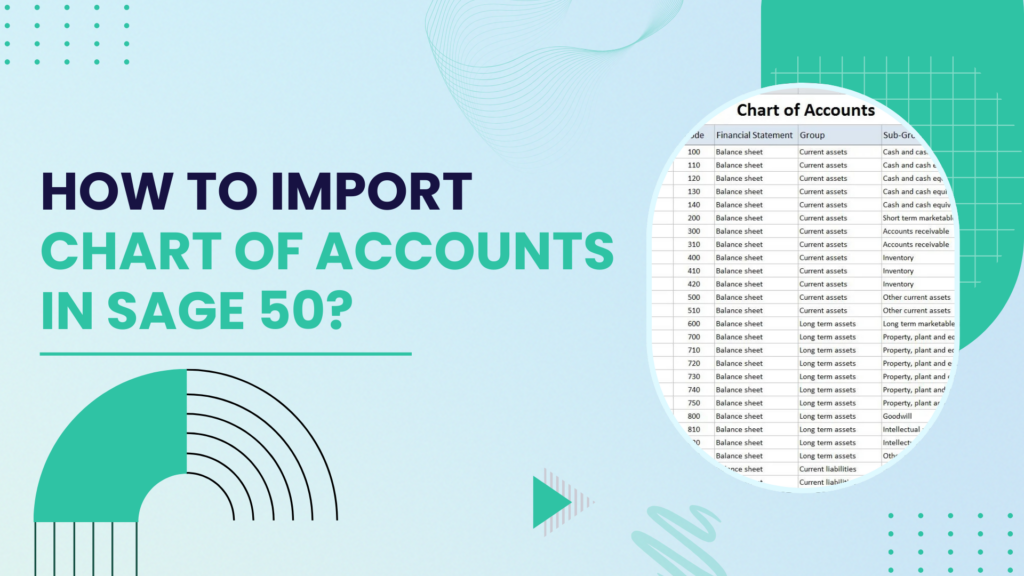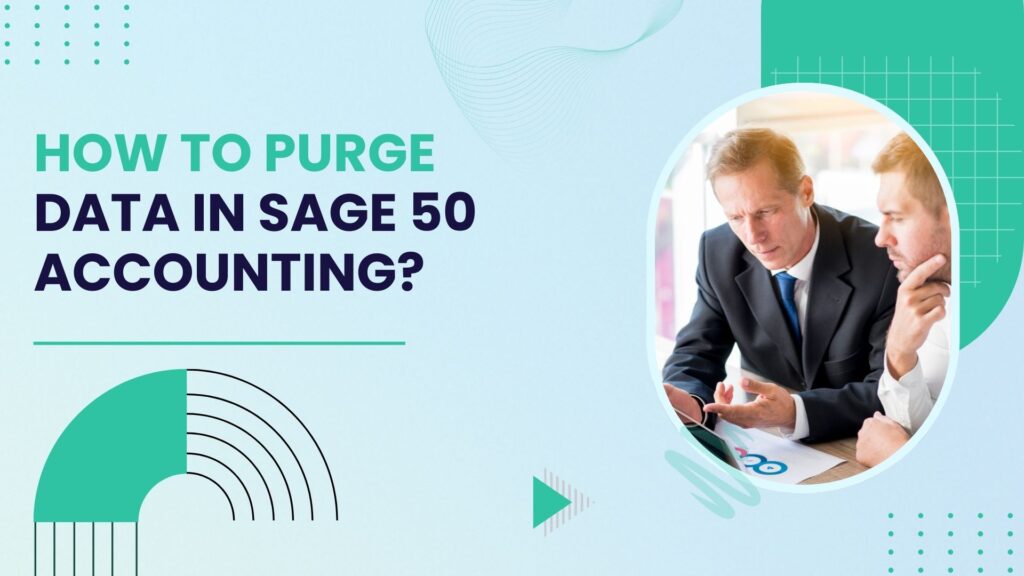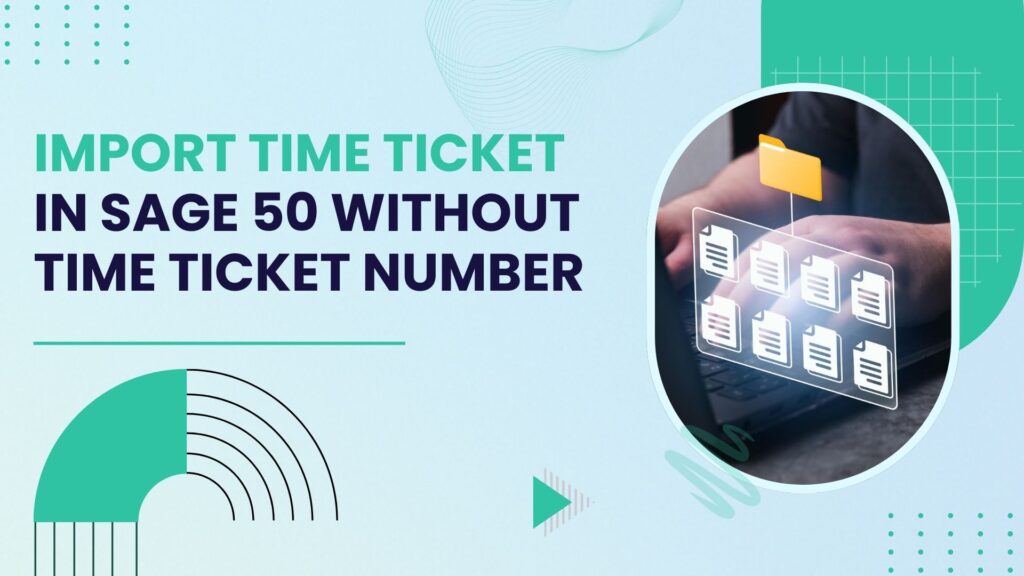Sage 50 is a widely used accounting software that provides businesses with financial management tools, including the ability to maintain and customize a Chart of Accounts (COA). The Chart of Accounts serves as the foundation for an organization’s accounting system, categorizing financial transactions for accurate reporting and analysis. One of the key functionalities of Sage 50 is its ability to import a Chart of Accounts, which can save time and ensure consistency.
This article provides a step-by-step guide to importing a Chart of Accounts into Sage 50, covering the necessary preparation, file formatting, and troubleshooting common errors.
Understanding the Chart of Accounts
Before importing a Chart of Accounts, it is crucial to understand the structure and significance of accounts in Sage 50. The Chart of Accounts consists of account categories, including:
- Asset Accounts: Cash, Accounts Receivable, Inventory, etc.
- Liability Accounts: Accounts Payable, Loans, Credit Card Balances, etc.
- Equity Accounts: Retained Earnings, Shareholder Equity, etc.
- Revenue Accounts: Sales, Service Income, etc.
- Expense Accounts: Rent, Utilities, Salaries, etc.
Each account in Sage 50 is assigned an account number and classification to facilitate accurate financial tracking and reporting.
Why Import a Chart of Accounts in Sage 50?
Importing a Chart of Accounts into Sage 50 is beneficial for several reasons:
- Time-Saving: Manual entry can be time-consuming and prone to errors. Importing speeds up the process.
- Accuracy: Reduces human errors that might occur during manual input.
- Consistency: Ensures the same structure and account codes are maintained across different financial periods.
- Scalability: Easily expand or modify the account structure as the business grows.
Preparing the Chart of Accounts for Import
Before importing the Chart of Accounts into Sage 50, you need to prepare the data in a suitable format. Follow these steps:
1. Use a CSV or Excel File Format
Sage 50 allows importing data using CSV (Comma-Separated Values) or Excel formats. The file must include specific fields, such as:
- Account Number
- Account Description
- Account Type (Asset, Liability, Equity, Revenue, Expense)
- Account Category
- Normal Balance (Debit/Credit)
- Parent Account (if applicable)
2. Structure the Data Correctly
Ensure the data is structured in columns, with clear headers. Example:
| Account Number | Account Name | Account Type | Category | Normal Balance |
|---|---|---|---|---|
| 1000 | Cash | Asset | Current Asset | Debit |
| 2000 | Accounts Payable | Liability | Current Liability | Credit |
| 3000 | Retained Earnings | Equity | Equity | Credit |
| 4000 | Sales Revenue | Revenue | Income | Credit |
| 5000 | Rent Expense | Expense | Operating Expense | Debit |
3. Check for Errors
- Ensure no duplicate account numbers.
- Verify correct account types and categories.
- Remove unnecessary spaces or special characters.
- Validate the normal balance (debit/credit).
Also Read: How to Create Custom Reports in Sage 50?
Importing the Chart of Accounts into Sage 50
Once the file is prepared, follow these steps to import it into Sage 50:
1. Open Sage 50
- Launch Sage 50.
- Open the company file where you want to import the Chart of Accounts.
2. Navigate to the Import Function
- Click on File from the top menu.
- Select Import/Export.
- Choose Import Records.
- Select Accounts as the record type.
3. Select the Import File
- Click on Next and then Browse to locate your prepared CSV or Excel file.
- Ensure the file format is correctly selected.
4. Map the Fields
- Sage 50 will display a mapping screen where you must match the fields from your file to Sage 50’s predefined fields.
- Ensure each column in your file is mapped correctly (e.g., Account Number to Account Number, Account Name to Account Name, etc.).
- Click Next to proceed.
5. Validate and Import
- Sage 50 will display a preview of the data.
- Click Validate to check for errors.
- If there are errors, Sage 50 will provide a log with details. Correct any issues in your CSV file and restart the import process.
- If no errors are found, click Import.
6. Verify the Imported Data
- Once the import is complete, navigate to Lists > Chart of Accounts to review the imported accounts.
- Compare with your original data to ensure accuracy.
Verifying the Imported Chart of Accounts
After successfully importing the Chart of Accounts, verify that all accounts were imported correctly:
- Open the Chart of Accounts
- Go to Lists > Chart of Accounts in Sage 50.
- Review Account Details
- Check account numbers, descriptions, and classifications for accuracy.
- Run a Trial Balance Report
- Navigate to Reports > Financial Statements > Trial Balance to ensure all accounts are properly reflected.
Troubleshooting Common Issues
1. Import Errors
- Duplicate Account Numbers: Ensure each account number is unique.
- Incorrect File Format: Use CSV instead of Excel if encountering issues.
- Missing Required Fields: Check that all mandatory fields are filled.
2. Incorrect Account Types
If accounts are imported under the wrong category, edit the account details manually in Sage 50.
3. Data Not Displaying Correctly
- Check for hidden characters or formatting issues in your CSV file.
- Open the CSV file in Notepad to verify data structure.
Best Practices for Importing a Chart of Accounts
- Backup Your Data: Before importing, always create a backup of your Sage 50 data.
- Test with a Sample File: Import a small sample file first to check for errors before uploading the complete file.
- Use Consistent Account Numbering: Follow a logical numbering system for easy reference.
- Regularly Review Your Chart of Accounts: Keep it updated as your business evolves.
- Document Your Account Structure: Maintain a reference document detailing account purposes and numbering conventions.
Conclusion
Importing a Chart of Accounts in Sage 50 streamlines financial management, saving time and reducing errors. By following the structured steps outlined in this guide—preparing the data, formatting the file correctly, and troubleshooting common issues—you can efficiently import account information into Sage 50. Regularly backing up your data and verifying imported records will help maintain a reliable and accurate accounting system. With these best practices, businesses can leverage Sage 50’s capabilities for seamless financial tracking and reporting.
Frequently Asked Questions (FAQs)
Yes, Sage 50 allows you to import a Chart of Accounts using CSV or Excel files. This helps businesses quickly set up or migrate their financial data.
Sage 50 supports importing accounts in CSV (Comma-Separated Values) or Excel (.XLS, .XLSX) formats. Ensure your file structure follows Sage 50’s import template to avoid errors.
The key fields include:
1. Account Number
2. Account Name
3. Account Type (e.g., Asset, Liability, Equity, Revenue, or Expense)
4. Account Category
5. Balance (if applicable)
Close and restart Sage 50.
Check if your import file is too large. Split the file if needed.
Run Sage 50 as an administrator.
Ensure your Sage 50 software is updated to the latest version.
Review the error log provided by Sage 50.
Verify that the file format and column headers match Sage 50’s requirements.
Check for missing or invalid data.
Remove any extra spaces or special characters.
1. Open Sage 50 and go to File > Import/Export.
2. Choose Accounts and select Import.
3. Browse for your CSV file and map the fields correctly.
4. Click Next and review the data.
5. Confirm and complete the import process.
A knowledgeable accountant or Sage 50 expert should handle the import process to ensure accuracy and avoid potential errors that could impact financial reporting.