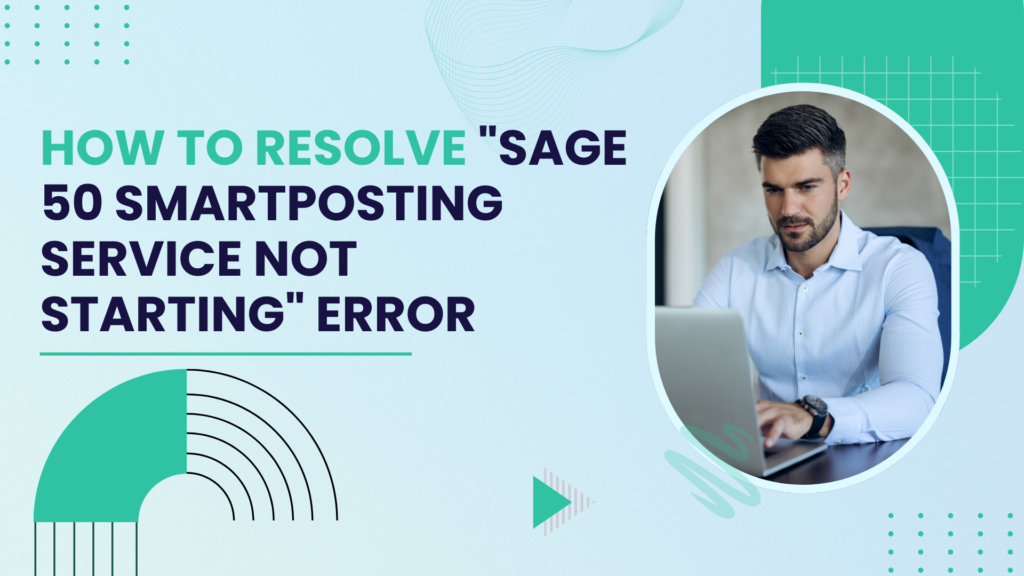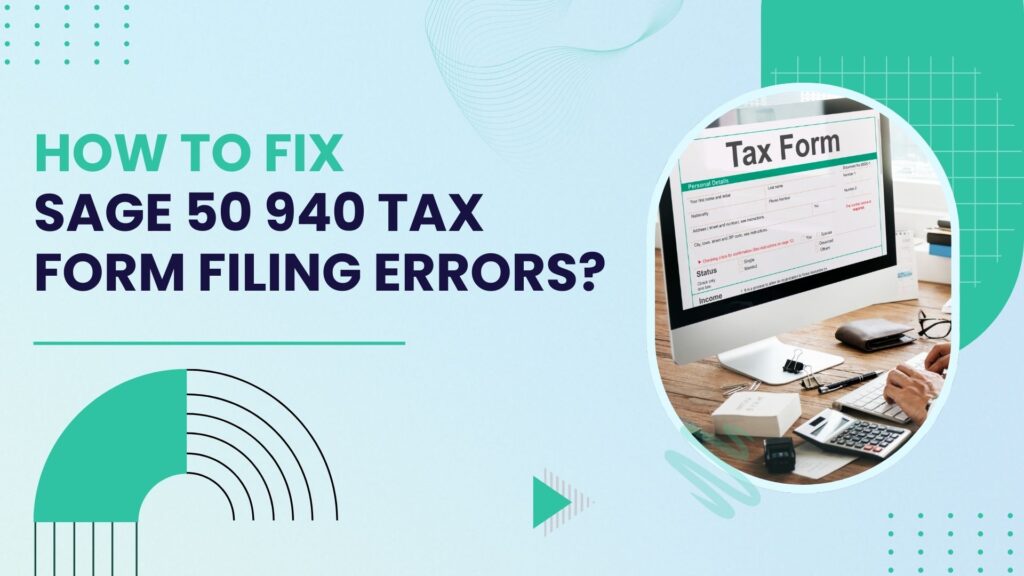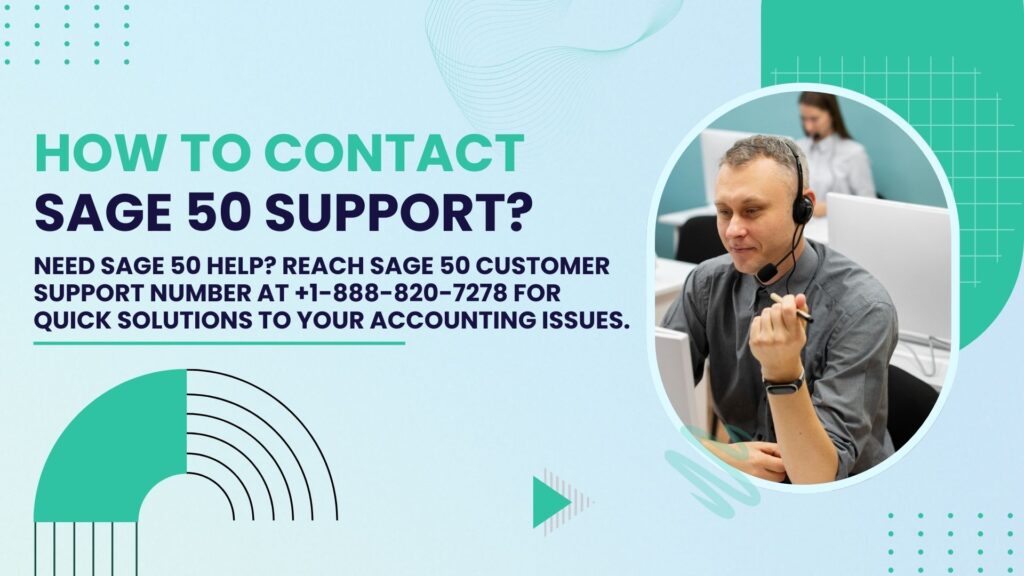Sage 50 is a powerful accounting software used by businesses to manage financial transactions efficiently. One of its key features, the SmartPosting service, helps optimize performance by posting transactions in the background. However, users sometimes encounter an issue where the Sage 50 SmartPosting service fails to start. This can disrupt workflow, cause delays, and lead to financial inconsistencies. This article provides a comprehensive guide on diagnosing and fixing the issue when the Sage 50 SmartPosting Service Not Starting. We will cover possible causes, step-by-step troubleshooting, and advanced solutions to get the service up and running.
Understanding Sage 50 SmartPosting Service
SmartPosting is an automated transaction processing feature in Sage 50 that processes accounting entries in the background rather than requiring immediate posting. This helps reduce lag time and improves workflow efficiency. However, if the SmartPosting service fails to start, users may experience delays or even the inability to process transactions correctly.
Common Causes of SmartPosting Service Not Starting
- Service Not Configured Properly – If SmartPosting is not set up correctly, it may fail to start.
- Insufficient User Permissions – The user account running the service must have administrative privileges.
- Corrupt or Missing SmartPosting Files – Damaged or missing files can prevent the service from launching.
- Windows Services Not Running – Dependencies such as SQL Server or other Windows services may not be running correctly.
- Conflicting Third-Party Software – Antivirus programs or firewall settings may block SmartPosting from starting.
- Database Corruption – A damaged company database may cause SmartPosting to fail.
- Outdated or Corrupted Sage 50 Installation – If Sage 50 itself is outdated or improperly installed, it can cause SmartPosting issues.
- Incorrect Windows Registry Entries – Registry errors related to SmartPosting can prevent it from launching.
Step-by-Step Troubleshooting Guide
1. Restart the SmartPosting Service Manually
- Press Win + R and type
services.msc, then press Enter. - Locate Sage 50 SmartPosting Service in the list.
- Right-click the service and select Restart.
- If it doesn’t start, try Start instead.
- If an error message appears, note it down for further troubleshooting.
2. Ensure the Sage 50 Database Service is Running
- Open the Services Manager (
services.mscas above). - Look for services related to Pervasive PSQL Workgroup Engine or Actian Zen (depending on your version of Sage 50).
- If the service is not running, right-click and select Start.
- Restart the Sage 50 SmartPosting Service after ensuring the database service is active.
3. Run Sage 50 as Administrator
- Close Sage 50 completely.
- Right-click on the Sage 50 shortcut and select Run as administrator.
- Check if the SmartPosting service starts automatically.
4. Verify Database Connection
- Open Sage 50 and go to File > Properties.
- Note the location of the company database.
- Try opening the database in Sage 50 Database Repair Utility.
- If the database fails to load, repair the connection or restore from a recent backup.
5. Check for Software Conflicts
- Temporarily disable antivirus and firewall software.
- Add Sage 50 and its related services to the exception list of your security software.
- Restart your computer and try starting the SmartPosting service again.
6. Repair Sage 50 Installation
- Open Control Panel > Programs and Features.
- Locate Sage 50 Accounting and select Repair.
- Follow the on-screen prompts to complete the repair process.
- Restart your system and try running SmartPosting again.
7. Check Event Viewer Logs for Errors
- Press Win + R, type
eventvwr.msc, and hit Enter. - Navigate to Windows Logs > Application.
- Look for error messages related to Sage 50 or SmartPosting.
- Use the error details to identify the cause and search for solutions accordingly.
8. Update Sage 50 to the Latest Version
- Open Sage 50 and go to Help > Check for Updates.
- If an update is available, download and install it.
- Restart your computer and check if SmartPosting starts properly.
9. Reinstall Sage 50 SmartPosting Service
- Press Win + R, type
appwiz.cpl, and hit Enter. - Locate Sage 50 SmartPosting and uninstall it.
- Restart your computer.
- Reinstall the SmartPosting service using the Sage 50 installation files.
- Launch Sage 50 and check if the service starts automatically.
10. Increase System Resources (If Needed)
- Open Task Manager (
Ctrl + Shift + Esc) and check system resource usage. - If memory or CPU usage is high, close unnecessary programs.
- If your system is low on RAM, consider upgrading hardware or increasing virtual memory.
Advanced Solutions
If the basic troubleshooting steps do not work, try the following advanced solutions:
Modify SmartPosting Service Settings
- Open Services Manager (
services.msc). - Locate Sage 50 SmartPosting Service.
- Right-click and select Properties.
- Change the Startup type to Automatic (Delayed Start).
- Click Apply and OK, then restart your computer.
Reconfigure User Permissions
- Navigate to the Sage 50 installation folder (usually
C:\Program Files (x86)\Sage\Sage50). - Right-click the folder and select Properties > Security.
- Ensure the Users and Administrators groups have Full Control permissions.
- Click Apply and OK.
- Restart Sage 50 and check if SmartPosting works.
Modify Windows Registry (Advanced Users Only)
Warning: Modifying the Windows Registry incorrectly can cause system issues. Proceed with caution.
- Press Win + R, type
regedit, and hit Enter. - Navigate to:
HKEY_LOCAL_MACHINE\SYSTEM\CurrentControlSet\Services\Sage50SmartPosting - Look for Start in the right pane and ensure its value is set to
2(Automatic Start). - Close the registry editor and restart your system.
Preventive Measures
- Regular Backups: Always back up your Sage 50 data to prevent corruption issues.
- Keep Software Updated: Install the latest updates and patches.
- Configure Security Software: Ensure that antivirus and firewalls do not block Sage 50 components.
- Monitor Service Health: Periodically check services.msc to ensure SmartPosting is running.
- User Training: Educate users on best practices to prevent accidental misconfigurations.
Conclusion
The Sage 50 SmartPosting service not starting can be a frustrating issue, but with a systematic approach, it can be resolved. By checking for missing files, ensuring services are running, and addressing software conflicts, most users can get SmartPosting back on track.
If none of these solutions work, contacting Sage 50 support or consulting a certified Sage technician may be necessary. Ensuring that your software is up to date, database is correctly configured, and system resources are adequate will help prevent this issue in the future.
By following this guide, you should be able to diagnose and resolve most issues related to the SmartPosting service, allowing your Sage 50 software to function smoothly again.
Frequently Asked Questions (FAQs)
The Sage 50 SmartPosting Service is a background process that helps improve the performance of Sage 50 by posting transactions automatically in real-time, allowing you to continue working without delays.
The SmartPosting Service may fail to start due to several reasons, including:
1. Incorrect service configuration
2. Damaged or missing SmartPosting files
3. Insufficient user permissions
4. Conflict with antivirus or firewall settings
5. Windows service dependencies not running
You can check the SmartPosting Service status by following these steps:
1. Open Task Manager (Ctrl + Shift + Esc).
2. Go to the Services tab.
3. Look for Sage 50 SmartPosting in the list.
4. Check the status; it should display “Running.”
If the service shows as “Stopped,” try the following:
1. Right-click the service and select Start.
2. If it fails to start, restart your computer and try again.
3. Ensure that you have administrator privileges.
To restart the service:
Open Run (Windows + R), type services.msc, and press Enter.
Find Sage 50 SmartPosting in the list.
Right-click and select Restart.
If it’s not running, select Start instead.
Yes, reinstalling Sage 50 can resolve SmartPosting Service issues if the problem is due to missing or corrupted files. Before reinstalling:
1. Back up your data.
2. Uninstall Sage 50 completely.
3. Reinstall Sage 50 using the original installation file.