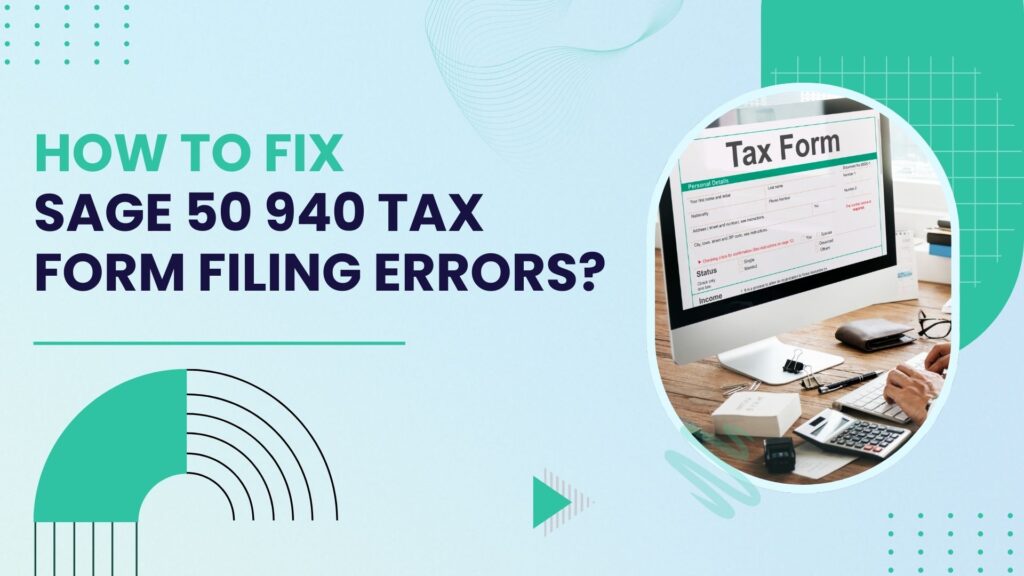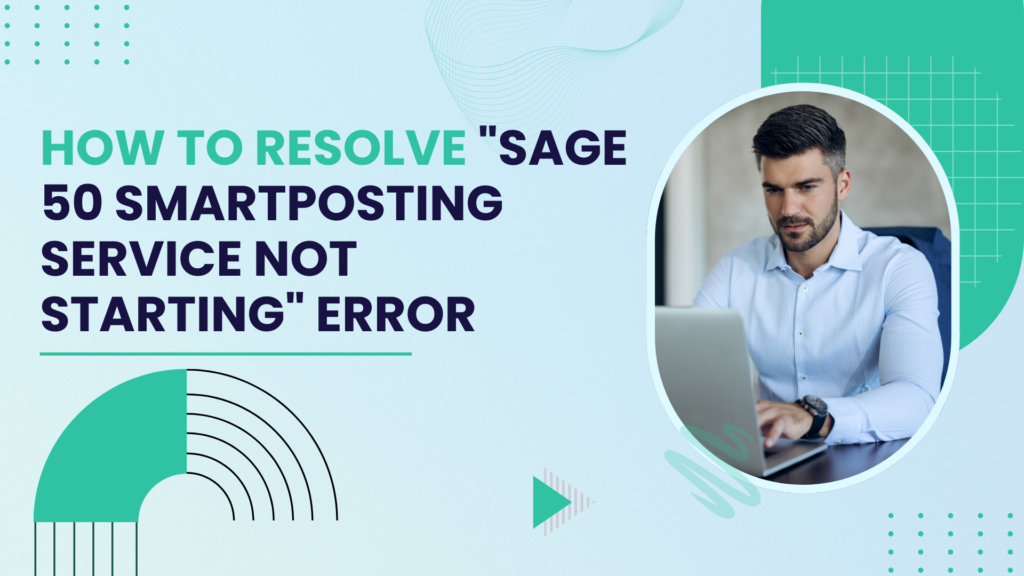When it comes to filing taxes, Sage 50 is one of the most trusted accounting software solutions for small and medium-sized businesses. However, even the most reliable tools can occasionally run into issues, especially when it comes to tax filing. One common issue users face is Sage 50 940 Tax Form Filing Errors. These errors can prevent your payroll taxes from being filed correctly and cause delays in your compliance. Fortunately, these issues can be resolved with a bit of troubleshooting and understanding of the Sage 50 system.
Understanding Sage 50 940 Tax Form Filing Errors
The Sage 50 940 Tax Form is used to report annual federal unemployment taxes (FUTA) to the Internal Revenue Service (IRS). Errors with this form often occur due to incorrect data, outdated software, or improper setup of payroll features. This article outlines the common causes of Sage 50 940 filing errors and provides detailed solutions on how to fix them.
Common Sage 50 940 Tax Form Filing Errors
Before diving into the troubleshooting process, it’s important to identify the most common Sage 50 940 Tax Form Filing Errors. Here are some of the key errors that users typically encounter:
- Incorrect FUTA Calculations
- Mismatched Tax Rates
- Outdated Payroll Information
- Missing or Inaccurate Employee Data
- Software Version Issues
Now, let’s take a closer look at these errors and how you can fix them.
Reasons Why Issues Arise While Submitting the 940 Form in Sage 50
There are several reasons why issues arise when submitting the 940 form in Sage 50. The most common issues include:
- Outdated Software: Using an outdated version of Sage 50 can cause compatibility issues with the IRS’s latest requirements.
- Incorrect Employee Data: Missing or incorrect data can lead to filing errors.
- Mismatched Tax Rates: If the tax rates in your software are not up to date, it can cause discrepancies in your tax filings.
- Data Entry Errors: Manual errors in entering employee wages or tax ID numbers can lead to problems during submission.
How to Correct Sage 50 940 Tax Form Filing Errors?
Resolve Sage 50 940 Tax Form filing errors with these straightforward steps to ensure accurate tax reporting and compliance:
1. Fixing Incorrect FUTA Calculations in Sage 50
One of the most common Sage 50 940 tax form filing errors is an incorrect calculation of the Federal Unemployment Tax Act (FUTA). FUTA taxes are calculated based on the wages paid to employees and are subject to a specific tax rate, which can change from year to year.
- Check Your Tax Rate: Verify that your tax rate is set to the current year’s rate. If it is outdated, go to the payroll settings and update the tax rate.
- Recalculate Employee Wages: Ensure all employee wages are recorded accurately in the system. Double-check for any discrepancies in the wages reported for FUTA purposes.
- Use the Correct Wage Base: FUTA only applies to a certain wage base, meaning you may only be able to claim FUTA taxes for employee earnings up to a specific limit. Ensure this is being factored in correctly by checking your Sage 50 payroll setup.
2. Resolving Mismatched Tax Rates in Sage 50
Another common Sage 50 940 tax form error arises when the tax rates applied in the software do not match the rates required by the IRS. These discrepancies can cause incorrect tax amounts to be reported on your 940 form.
- Verify Tax Tables: Regularly update your tax tables in Sage 50. This ensures that the most current tax rates are used in your calculations.
- Check Payroll Item Setup: If your payroll items (e.g., bonuses, commissions) are incorrectly categorized, it may lead to errors in tax calculation. Review your payroll items setup and adjust as needed.
3. Fixing Outdated Payroll Information in Sage 50
Outdated payroll data can also result in filing errors. If employee records or tax information is not up to date, you may run into issues while generating the 940 form.
- Update Employee Information: Verify that all employee details (such as Social Security numbers, wages, and exemptions) are accurate in the system.
- Review Tax ID Numbers: Ensure that the correct Federal Employer Identification Number (FEIN) is entered in Sage 50. If this information is incorrect or missing, it could cause tax filing errors.
4. Ensuring Accurate Employee Data for Sage 50 940 Filing
Accurate employee data is essential for ensuring that the 940 tax form is filed correctly. Missing or inaccurate information can cause serious issues, particularly with the IRS.
- Check Employee Classification: Ensure that employees are correctly classified as full-time, part-time, or temporary. Misclassifying employees can result in incorrect tax filings.
- Review Payroll Records: Make sure that all deductions, benefits, and other payroll-related information are accurately recorded.
5. Resolving Software Version Issues with Sage 50
Sometimes, Sage 50 940 filing errors can be caused by using outdated software. Sage 50 is regularly updated to comply with tax laws and improve functionality. If you are using an old version of the software, it may not be compatible with the latest IRS requirements.
- Check for Software Updates: Always ensure that you are using the most recent version of Sage 50. To check for updates, open your software, click on “Help,” and select “Check for Updates.”
- Install Updates Regularly: Make sure that updates are installed as soon as they become available to avoid any compatibility issues that could affect tax filing.
6. Reviewing the 940 Tax Form Setup in Sage 50
Another area to check when dealing with Sage 50 940 filing errors is the actual setup of the 940 tax form. If there are any errors or omissions in the form setup, it can cause discrepancies in the final filing.
- Recheck Form Setup: Go to the “Payroll Taxes” section in Sage 50 and ensure the 940 form setup is correct.
- Verify Filing Details: Ensure that the quarterly reports and annual reports are linked properly to the 940 tax form.
7. Double-Check Your Form Before Filing
Once all the errors have been corrected, it’s important to double-check the 940 form before submission. This ensures that the information entered is accurate and complies with IRS guidelines.
- Review Summary Reports: Print out or generate a report summarizing your 940 form and review all the data for accuracy.
- Verify Total FUTA Tax: Ensure that the total FUTA tax calculated matches the expected amount. If not, go back and verify all payroll records.
8. Contact Sage 50 Support for Help with Filing Errors
If you continue to experience issues with the 940 tax form filing errors, it may be time to reach out to Sage 50 support for assistance.
- Phone: +1-888-820-7278
- Website: Sage Support
Steps for Filing the 940 Form in Sage 50?
Filing the 940 form in Sage 50 accounting software is straightforward if the software is set up properly. Here’s a step-by-step guide on how to file the 940 form:
- Prepare Your Payroll Information: Ensure that all payroll records are up to date and accurate before attempting to file the 940 form.
- Access the 940 Form in Sage 50: In your Sage 50 software, navigate to Payroll > Forms > 940 Tax Form.
- Select the Appropriate Tax Year: Choose the tax year for which you are filing the 940 form.
- Review the Information: Double-check all the fields, including the FUTA tax calculations and employee data, to ensure accuracy.
- File Electronically or Print: If you’re ready to submit, you can file the form electronically through the Sage 50 e-filing system, or print it out and mail it to the IRS.
Conclusion
Fixing Sage 50 940 tax form filing errors can be a straightforward process once you understand the common causes and solutions. By following the steps outlined above, you can ensure that your taxes are filed accurately and on time, avoiding penalties and delays. Always stay up to date with software updates and IRS requirements to prevent future issues.
Frequently Asked Questions
Updating your tax tables in Sage 50 is essential to ensure that your payroll calculations are accurate and compliant with the latest IRS regulations. Follow these steps to update your tax tables:
1. Open Sage 50 and go to the Help menu.
2. Click on Check for Updates.
3. If an update is available, follow the on-screen instructions to download and install the latest tax tables.
4. Once updated, review your payroll settings to ensure the new tax rates have been applied correctly.
Keeping your tax tables up-to-date is vital for accurate tax filing and avoiding errors like the 940 form filing mistakes.
If you are encountering payroll-related errors in Sage 50, such as incorrect tax calculations or issues with filing tax forms, here are some troubleshooting steps to repair your Sage 50 payroll:
1. Update Sage 50: Make sure your software is up to date. You can check for updates by navigating to Help > Check for Updates.
2. Recalculate Payroll: Go to the Payroll module and select Recalculate to ensure all payroll items are calculated correctly.
3. Verify Employee Data: Check that employee information, including tax details and wage data, are correctly entered.
4. Run the Payroll Report: Run a payroll report to spot any discrepancies. Review the FUTA and FICA tax calculations, ensuring they align with current IRS rates.
The FUTA tax calculation error is common in Sage 50 when the software is not properly updated or there are discrepancies in the payroll setup. To fix this issue:
1. Check Your Tax Rate: Ensure the correct FUTA tax rate is applied for the current tax year. Update it in the Payroll Settings.
2. Verify Wage Base Limits: Ensure that the FUTA wage base is set correctly for your employees.
3. Recalculate Employee Wages: Double-check employee wages and ensure no salary information is missing.
4. Review Payroll Items Setup: Ensure that payroll items are properly categorized (e.g., bonuses, commissions) so that they are included in the FUTA calculation.
The chart of accounts in Sage 50 is a fundamental component of your accounting system. If you need to update your chart of accounts, follow these steps:
Open Sage 50 and go to the Tasks menu.
1. Select Accounts > Chart of Accounts.
2. To add or modify an account, click New or select the account you want to change.
3. For new accounts, fill in the required details such as account number, name, and type.
4. After updating, make sure to save the changes and ensure that your updated chart of accounts reflects the changes in your financial statements and tax forms.
Maintaining an updated chart of accounts is essential for accurate financial reporting and tax filing.
To keep your Sage 50 accounting software working smoothly and free of errors, you need to regularly update the program. Here’s how to do it:
1. Open Sage 50 and click on the Help menu.
2. Select Check for Updates. If an update is available, the system will prompt you to download and install the update.
3. Once the update is installed, restart your software to ensure that the new version is fully integrated.
4. Alternatively, if you prefer manual installation, visit the Sage website, download the latest version, and follow the installation instructions.
Regular updates ensure that your accounting software is compliant with the latest tax laws, including changes to the 940 form, payroll taxes, and other tax-related calculations.